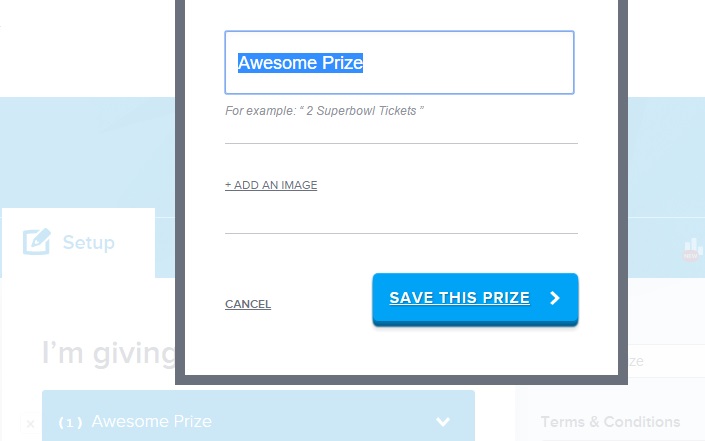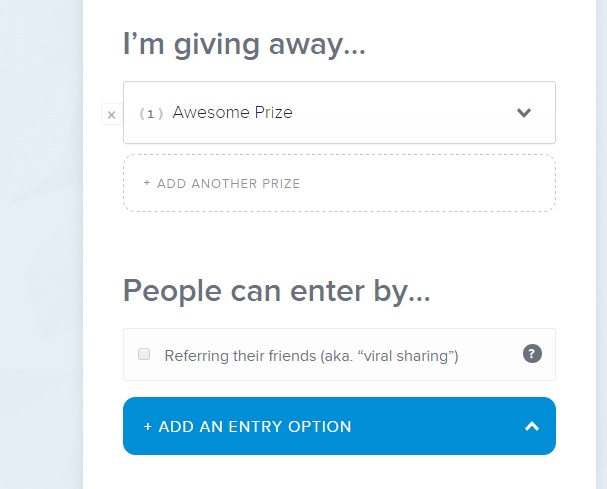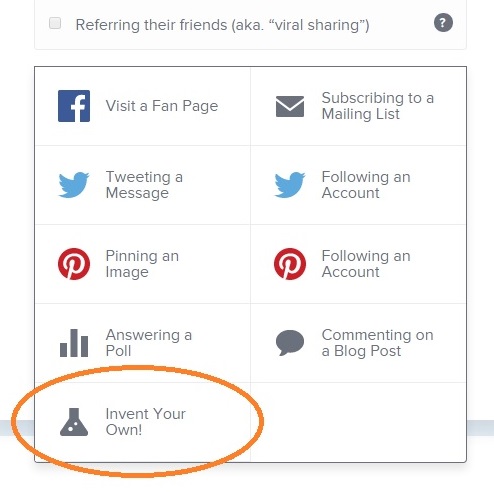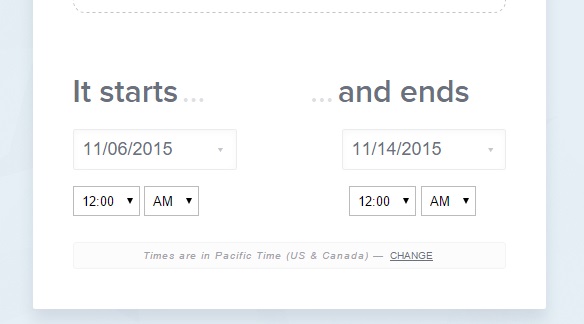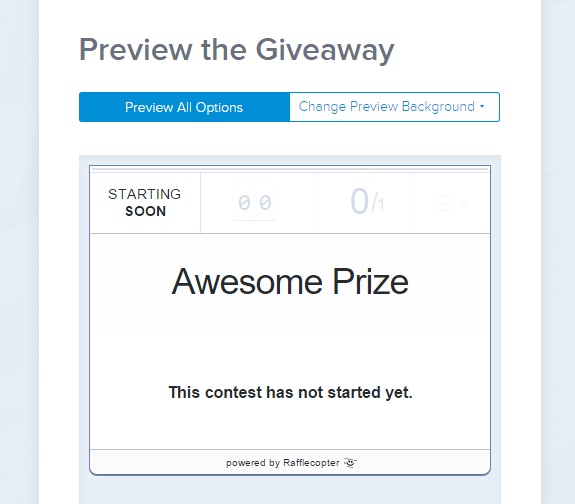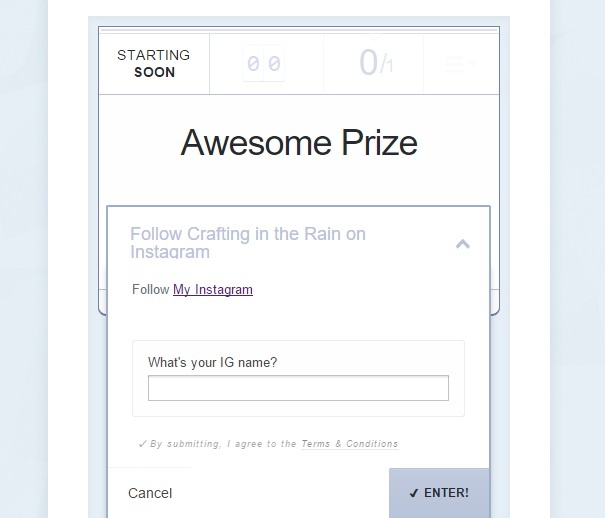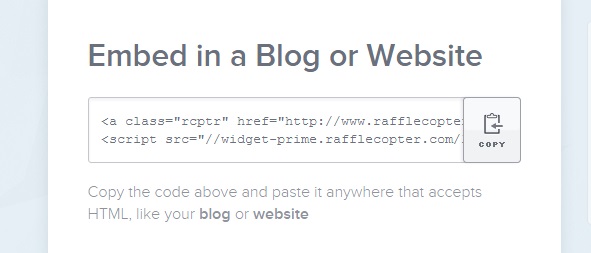I’m writing this post for fellow bloggers who want to know how to use Rafflecopter, and want to use it without paying for the upgrades. I’m going to show you how to set up the form and also create your own entry options.
Start by logging in and and click on “I’m giving away” so you type in what your prize will be. Click “Save this prize.”
Next you want to add the entries. Some of the options are free (like Visit a Facebook Page) and you can enter the page that should be visited.
To do some of the other options, (or ones that aren’t listed) just create your own.
Click “Add an entry option.” and click the “Invent your own”
Type in the top box what you want the entry to say in the form. I put “Follow Crafting in the Rain on Instagram.” Then in the box below type “Follow” then click the link icon (it’s just to the right of B and I) Replace “your text to link here….” with the text you want hyperlinked. And then replace “https://your-url-here” with the destination URL.
Like this. Then decide if you want the user to type something to verify (like their IG name) or just unclick the box to have no requirement there.
Add an other entries you want and set the start and end time. Unless you want to pay, you can’t change the hour of the start and end time. So just make your giveaway end at midnight on the end date by picking “12 AM” of the next day. (For example, this giveaway will run through midnight on November 13th)
Then I can select each entry, click on the links to make sure they all work, and then go back an make any needed changes.
Now click on the copy icon next to the embed box and paste it in the html of your blog post.
So I hope that all made sense and you’ve learned some things about how to create your Raffleopter giveaways. Let me know if you have any questions!