Have you tried out any of the new Cricut tools yet? In July 2019, Cricut released four new tools compatible with the Cricut Maker. I’m showing how to make an engraved metal tag and a Cricut Perforation Blade card. (some links affiliate)
This is a sponsored conversation written by me on behalf of Cricut. The opinions and text are all mine.
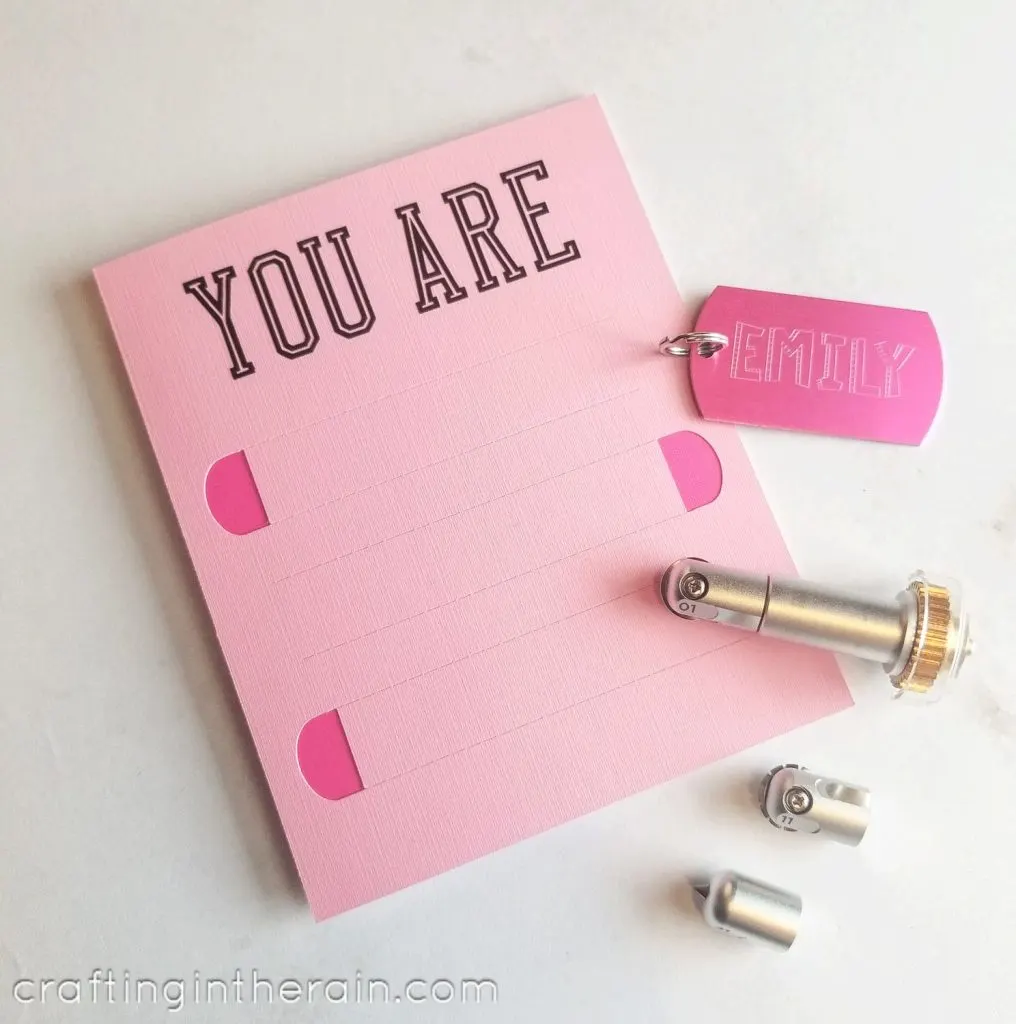
Read here to compare the Cricut Maker and Cricut Explore
How to use new Cricut tools
When the Maker was released 2 years ago, one of the most exciting things was the Adaptive Tool System. Using the new force capability of up to 4g of pressure, and the precise gear steering, the machine would be able to do more than any other machine like it. You can read these posts about the Cricut Knife Blade and the Cricut Rotary Blade and Cricut Scoring Wheel.
The new tools are the Wavy Blade, Perforation Blade, Engraving Tip and Debossing Tip. All the new tools fit into the same housing as the Scoring Wheel (known as the QuickSwap Toolset.) So if you have one of those already, you only need to buy the tool tips. You can also buy a tip and housing combo if you need one.

Simply press down on the button at the top of the gear to release the current tool and place on a new one. Once the button is no longer pressed, the tool locks into place.

Cricut Engraving Tip
The Engraving Tip works great on aluminum, including 3 different sizes of Cricut Aluminum Sheets. I used the Engraving Tip to etch a name into this anodized aluminum dog tag. The font is called “DJ Jer.” In Design Space, I sized the name to fit on the dog tag and changed the cut line to Engrave.
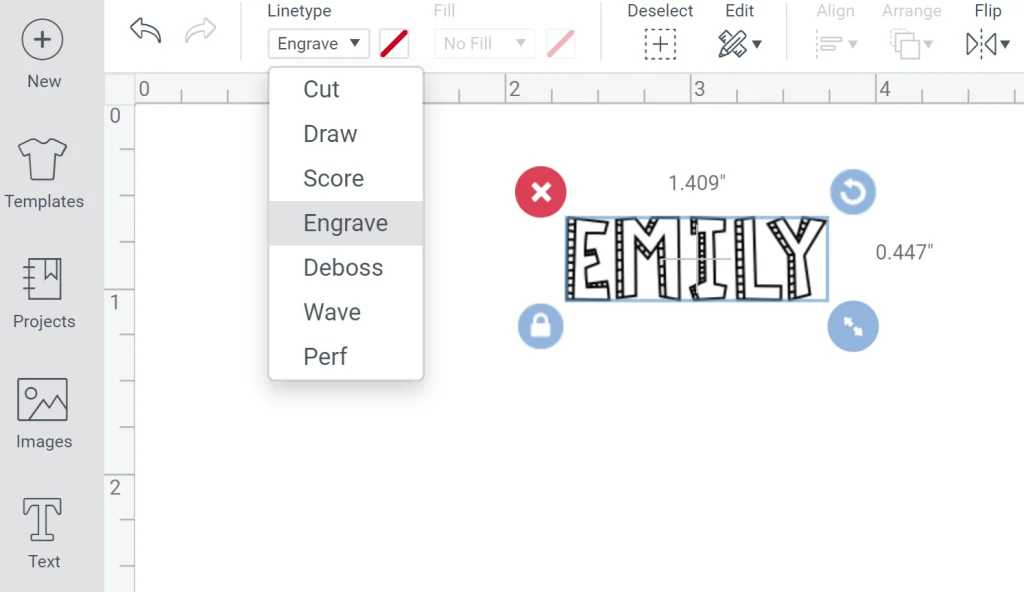
To make sure the engraving was centered on the tag, I taped the tag down right between the 3 and 4 inch mark on my mat. Then after I sent the project to cut, I moved the name to the same spot on the mat preview and continued with the cut.
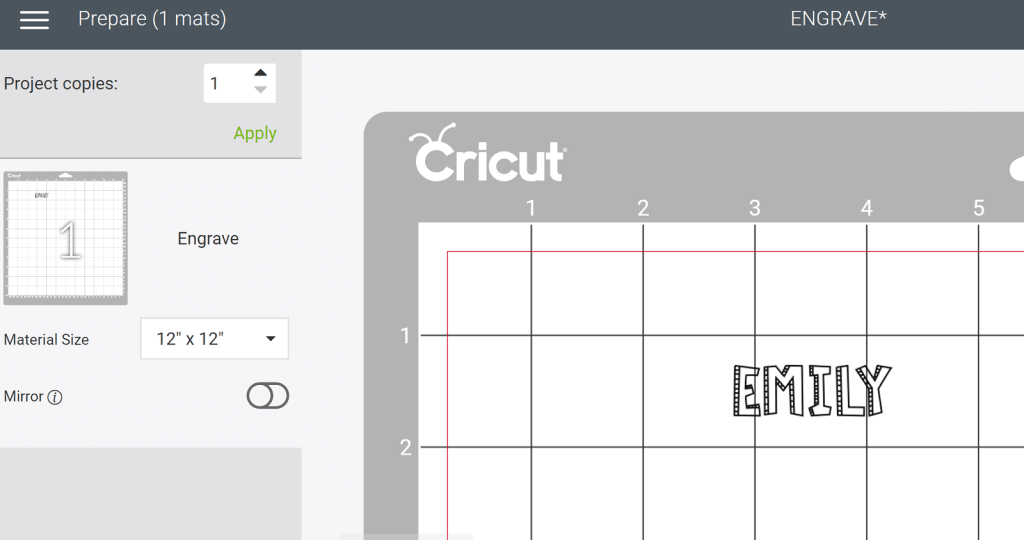
For material setting, I used Metal – 40 gauge thin copper. Load the mat, push cut, and let the Cricut Maker do its magic. Periodically during the cut, the Engrave Tip will lift up and spin, then continue engraving. This is normal, so don’t worry about it.

Remove the tiny, possibly sharp, shavings on top of the engraving with a piece of painters tape. Then remove the item from the mat.
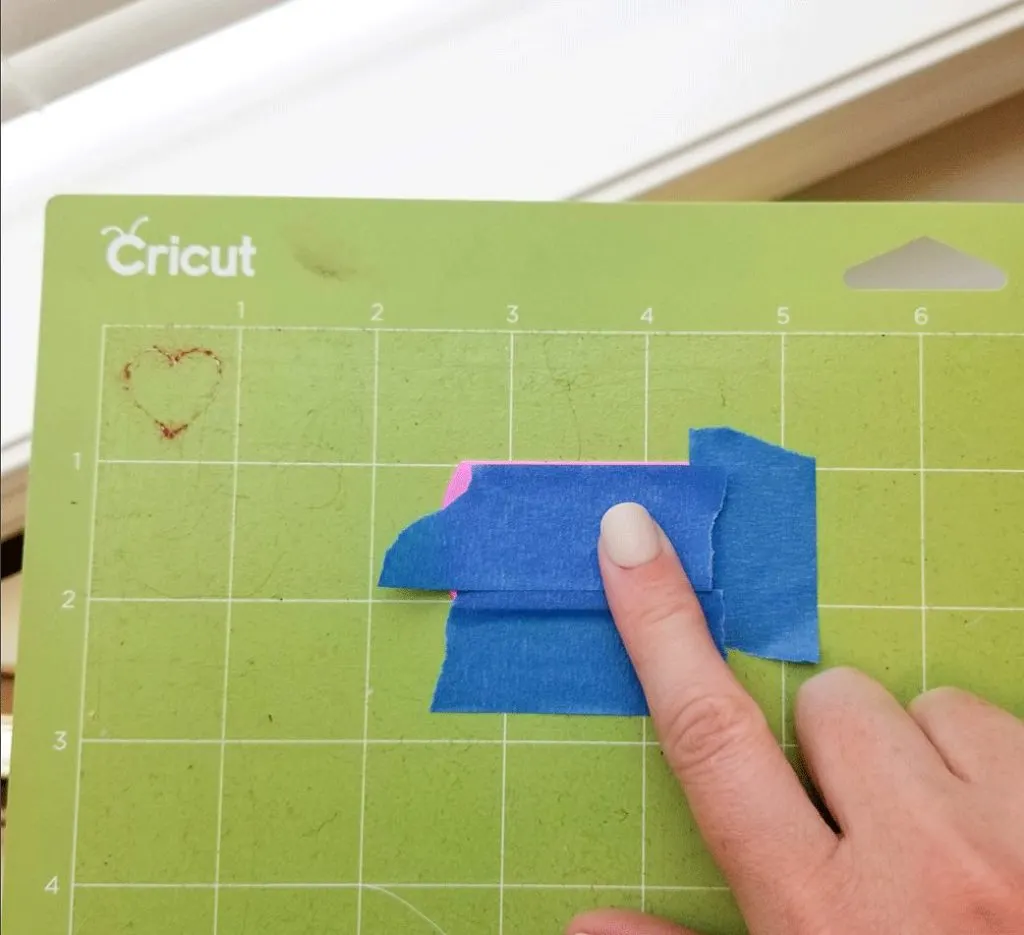

I put a little split ring on the dog tag, so it can now go on a keychain, or end of a zipper.
 Cricut Perforation Blade
Cricut Perforation Blade
Next up, I’m using the Perforation Blade to make a pull tab card. Open this Design Space project to create or edit this same card. The Perforation Blade creates perfectly spaced cut lines that tear easily without bending first. Use it for tear-out pages, ticket books, and peel away messages like this one.

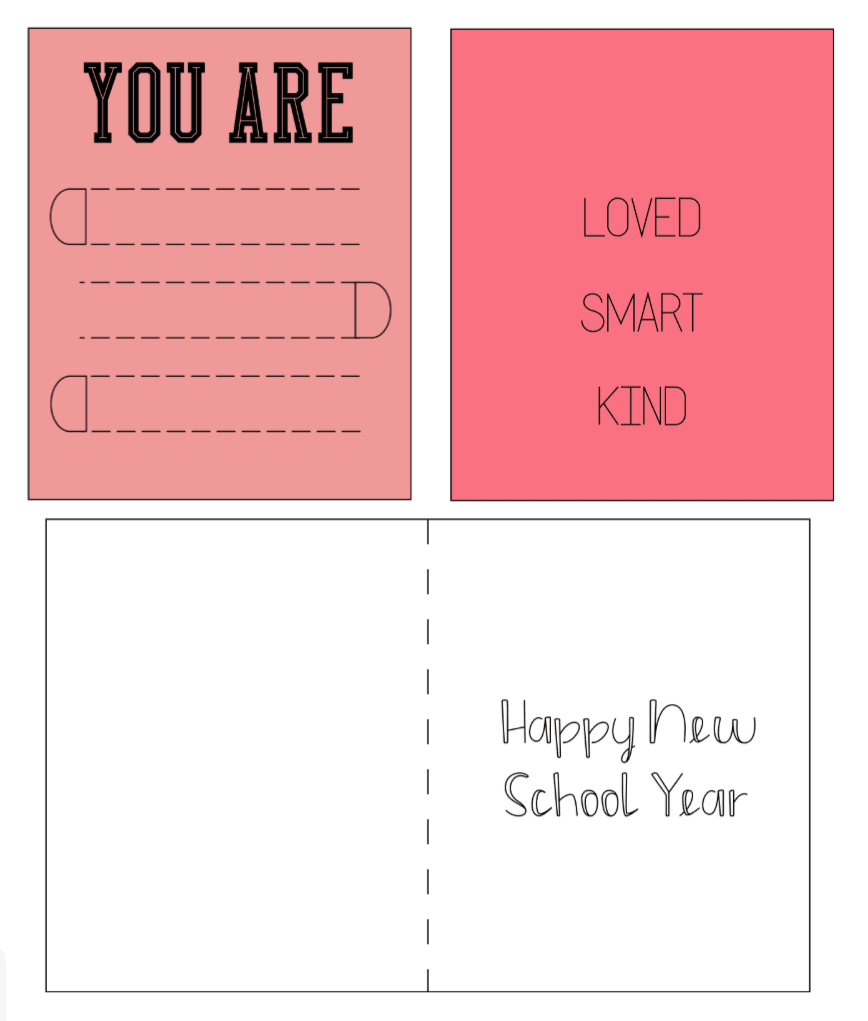
You’ll notice that the card project has a few parts.
Top light pink layer: Very front of card, has perforated lines and cut out spots for ease in pulling up the strips.
Middle dark pink layer: This is the part of the card that will be exposed when the strips are pulled away.
White card base: This is the main part of the card, with writing inside.
The text in the project has been fixed for letter spacing, so it’s not directly editable. But, if you want to change any of the words, you can type your own and attach them to the same places where they are located now. It’s especially important that the words on the second layer line up with the perforated strips on the top layer so that you can read them when the strips are opened.
Additionally, there is a hidden layer in the project that will cut out small white tabs that you could glue just inside the cut end of the strips to aid in pulling them back later. Choose whichever design you prefer.
Assemble the Perforation Card
Cut all the layers, following prompts for the Scoring Wheel, Perforation Blade, Fine Tip Blade, and Cricut Pen (I used a Cricut Calligraphy pen, which created a thicker line while drawing.)

Add the vinyl to the top part of the top layer.
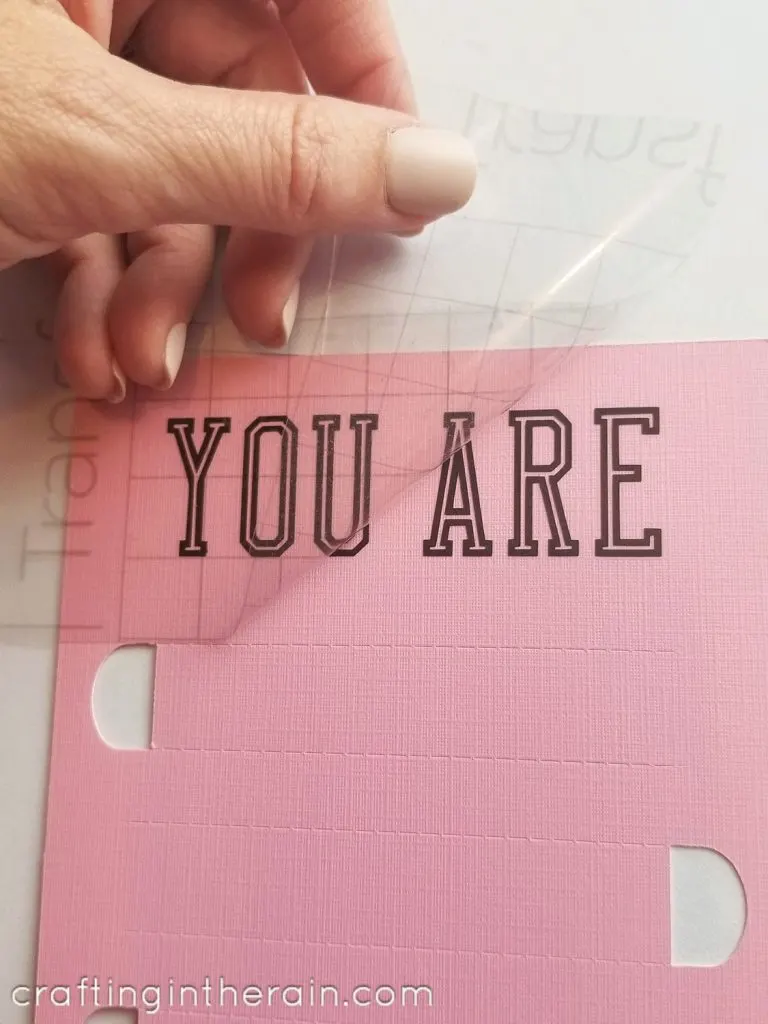
On the back side of the top layer, use a tape runner to apply adhesive – but NOT on the strips that will be pulled away.

Press down onto the second layer and glue to the card base front.
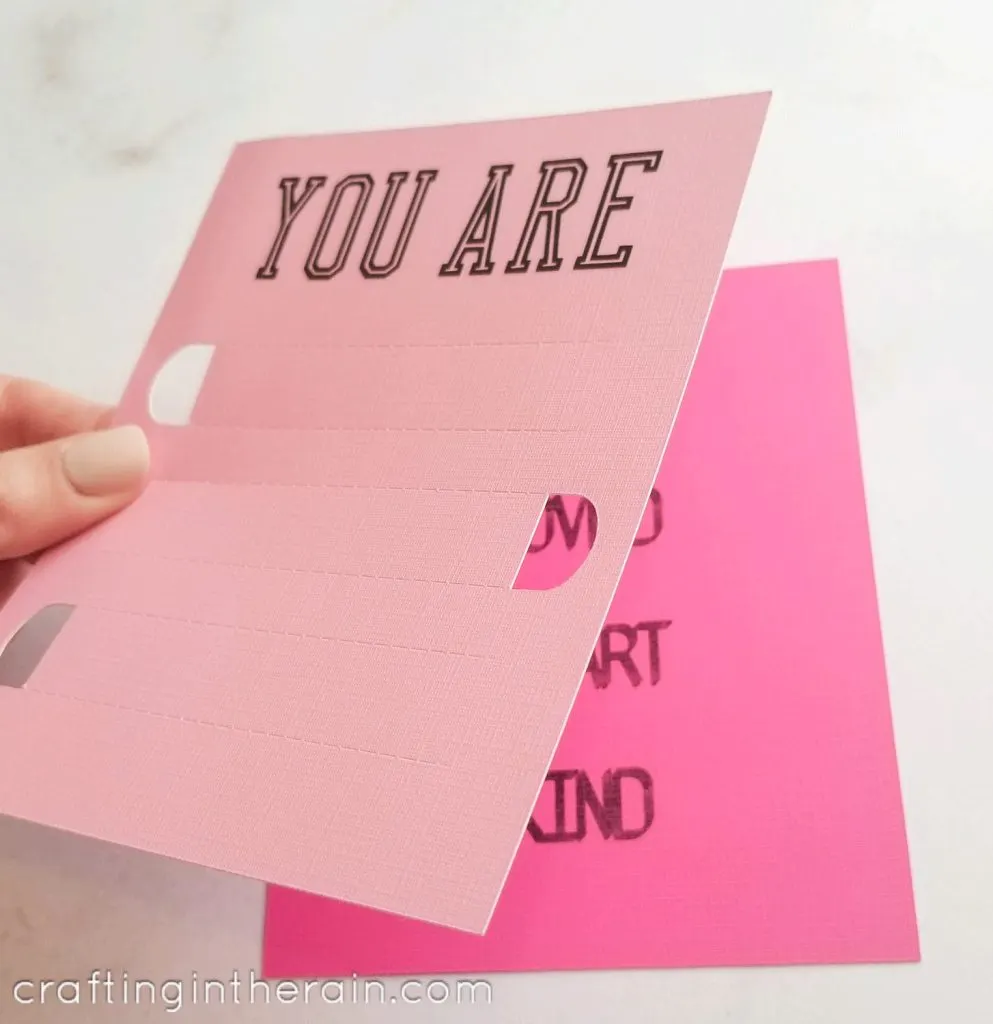
The card is now complete, and the recipient can peel back each perforated strip to reveal the card’s message.
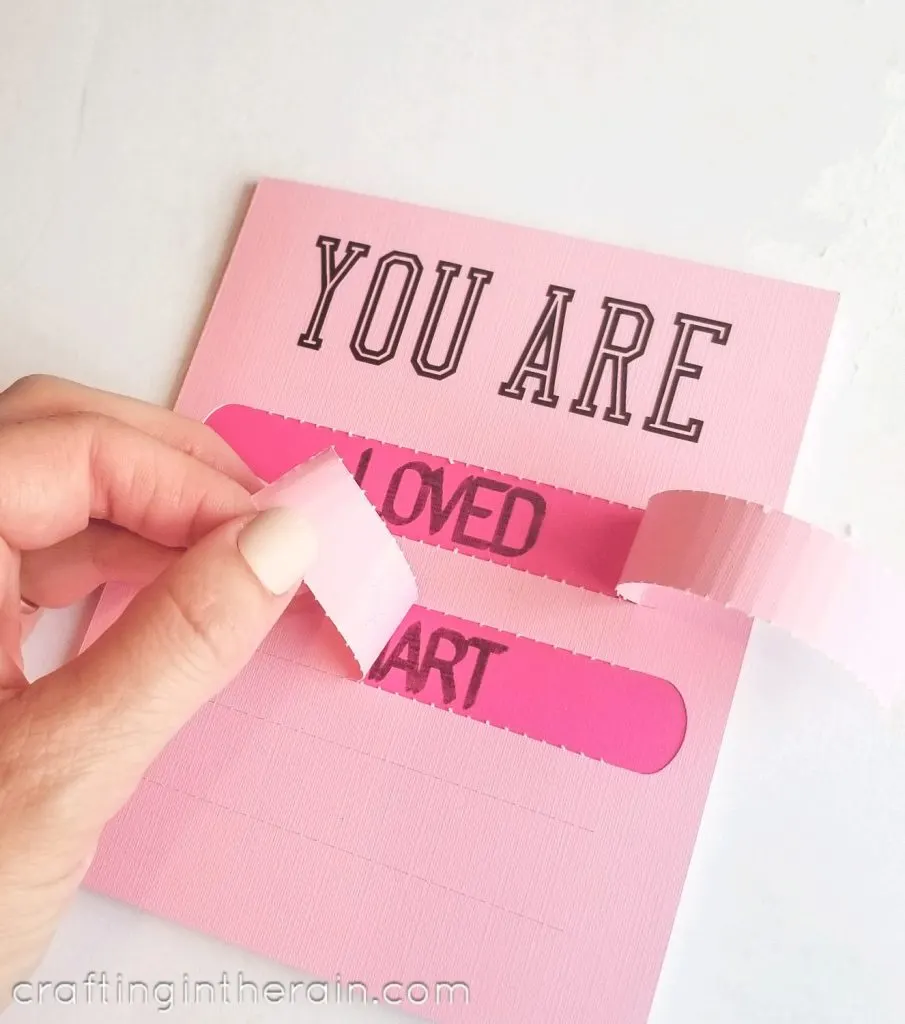
Do you have any questions about using the Engrave Tip or the Perforation Blade? If you’ve used them already, I’d love to hear what you made!

Where to Buy:
Cricut Maker
Aluminum Dog Tags
Engraving Tip
Perforation Blade
Scoring wheel with housing
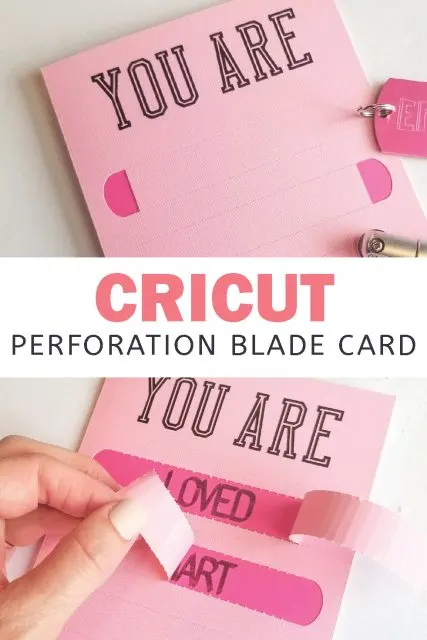

Marta Hohnstadt
Sunday 3rd of January 2021
I'm unable to pull up the pattern. Should I be looking it up on my computer instead of my phone?
Stephanie
Monday 4th of January 2021
It should work on your phone, but it requires a bit of searching. Click the link, then look for the 3 dot menu on your screen. Tap that and click "open in app" Then you should be able to click "Custoize" and have the canvas show up with the project on it.
Helena M Ford
Wednesday 21st of October 2020
how do you line up the words behind the pull tabs? trial and error? I have looked and looked for one video - nothing!!!
Stephanie
Monday 4th of January 2021
They should be in the right place if you open the project link Then if you want to change the words, just use my original words as a reverence point, then delete after youi've placed yours. Make sure the writing layers are attached to the cut card layer so they stay in place.
Christine Johnson
Saturday 3rd of October 2020
Hi Stephanie, I LOVE this idea however, the project is unaccessible in Design Space as it is indicated as a Private Project..
Stephanie
Monday 5th of October 2020
Cricut made some changes that reset some old links - see if this one works! https://design.cricut.com/landing/project-detail/5ee795074917b10bb8b30ea2