To more easily edit your text and get the exact look you want in your project, there are a few more text tools available.
The Cricut Minute #12

You can change the sizing of the font by typing a font size, or by dragging out a corner of the text box to enlarge it.
You can change the space between individual letters, and change the up and down spacing between lines.
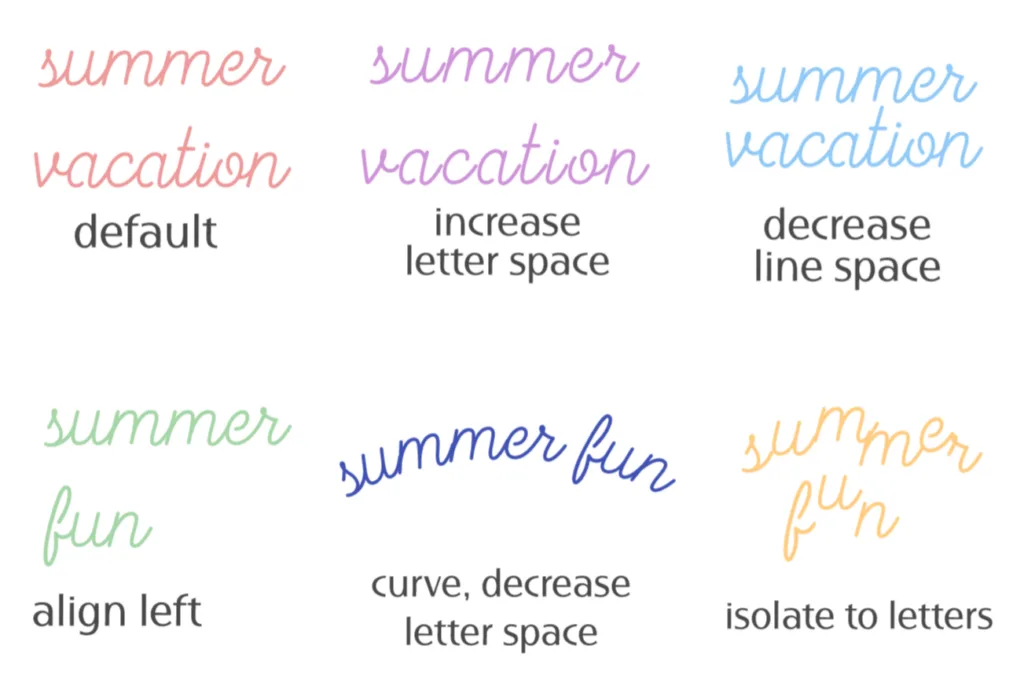
When you have a text box selected, you can see the different options. If all your text is on one line, of course you can’t change the line space, it doesn’t exist.
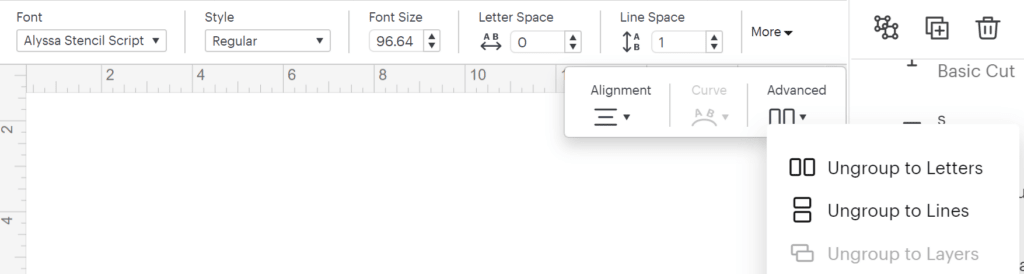
Today’s Tip: Other Text Tools
- Letter space – changes space between letters all at the same time.
- Line space – change the space between lines of text. I almost always decrease this so the lines get closer together.
- Alignment – Align lines of text to left, center or right.
- Curve – we talked about this last week – use the slider to edit curvature – must be a single line of text.
- Advanced – ungroup to letters or ungroup to lines. Useful when just one or two letters need to be a little closer together, or you really want to play with their placement.
NOTE – text can no longer be edited after ungrouping!
This post is part of an email series called The Cricut Minute. Short and specific helpful tips and reminders about Design Space, materials, projects and more. You can find the whole series here, and sign up up for my newsletter for a new Cricut Minute every Tuesday.
