The Cricut Minute #22 For today’s tip, I want to remind you about the project finder in Design Space. I often forget about it, or think that I need to create something from scratch.
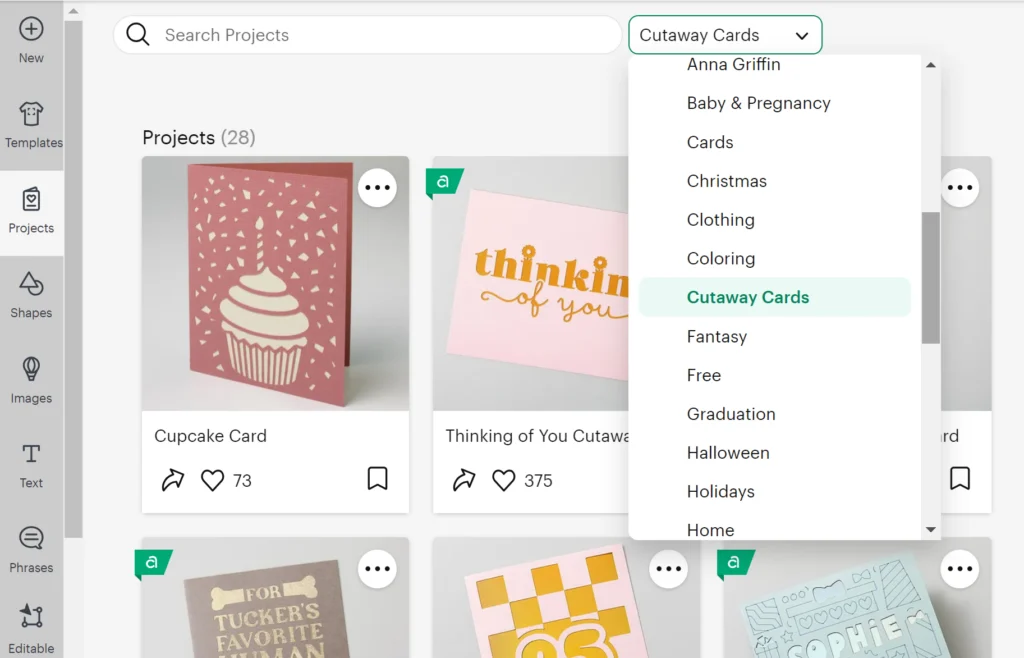
But I’m telling you, don’t underestimate the cute ready-to-cut ideas, and the time you’ll save!
When you open a new canvas, click Projects in the left toolbar. You can use the dropdown menu to select things like all Cricut projects, or Community only (shared by Cricut crafters) or even narrow it down to a specific category like Cutaway Cards – seen here, or Vinyl or different holidays.
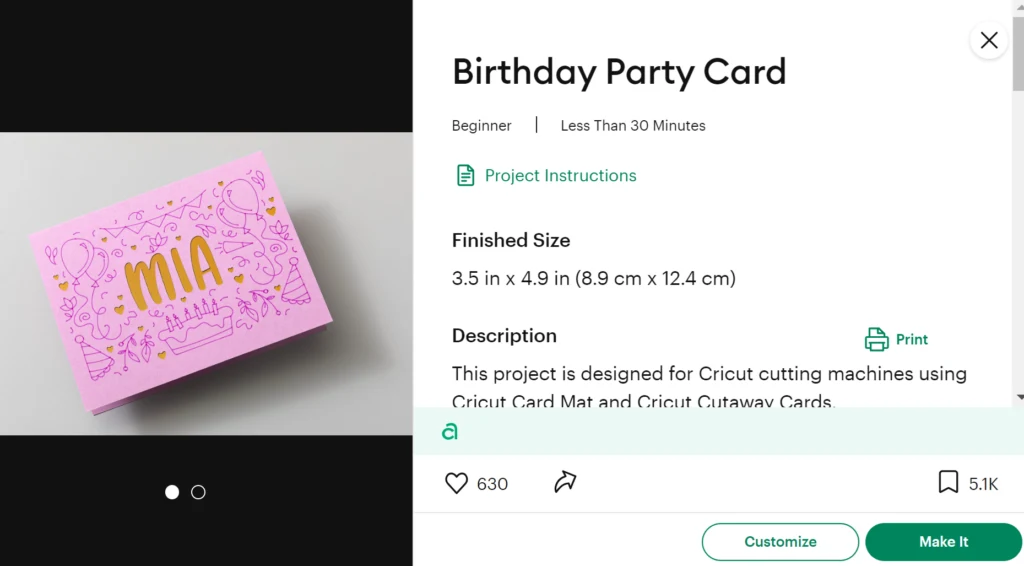
Double click a project to view the instructions, supplies, and then click Make It (or, if it has a customizable part, like someone’s name, you’ll have the option to Customize first)
Today’s Tip: Use Projects already in Design Space
- Save time and brain power by using the ready-to-cut projects
- Use the search bar or the drop down menu to narrow downDouble click to get project details
- The details will also tell you if the project has a cost (like it included Access images or fonts, but you don’t have a current Access subscription)
BONUS – Projects also include a skill level and an estimated make time. This can help you choose what to make as well.
Here’s an example of a ready to make project: The 3D Lion Head Cricut tutorial

