The Cricut Minute #21 I’ve been promising an update on what put me in the hospital, and why I had to stay a whole week. Super short version, I had a stroke, then they thought they found metastatic cancer, but biopsies came back showing no cancer. Thank you to everyone who offered prayers and concern!!
Read more details of the whole stay, the scans and procedures here.
For the Cricut tip today, did you know that you can run more than one machine at the same time? Open Design Space, then Right Click on the icon in your bottom tool bar.
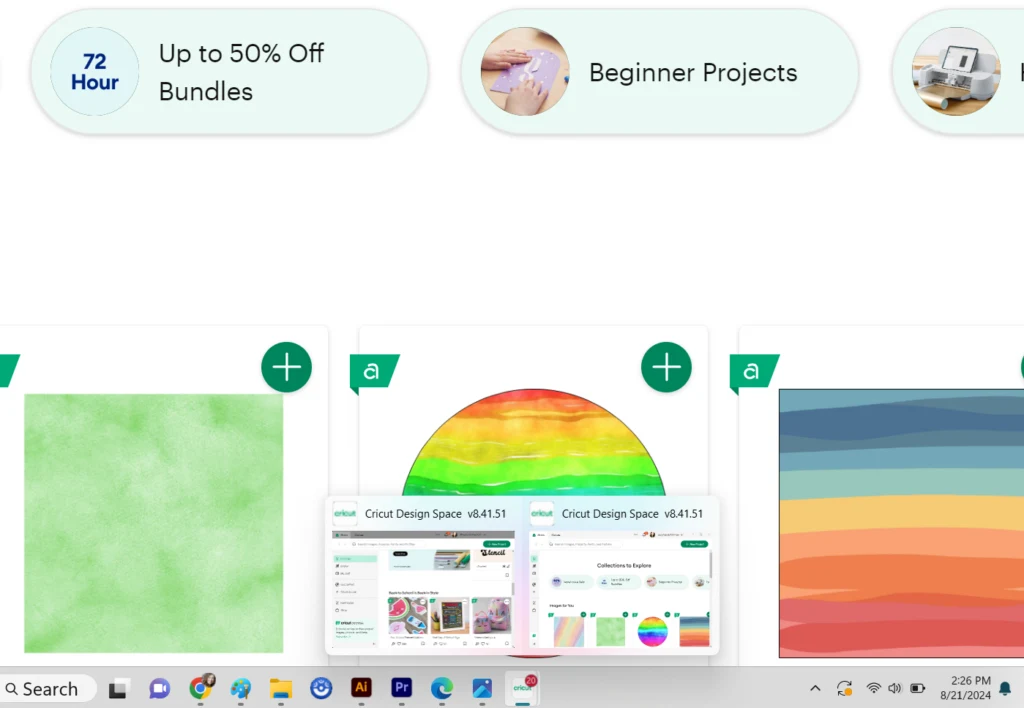
The small menu pops up and you can Click Cricut Design Space and it will open a new project window.
You can connect each of those to a different machine, sending individual project to different machines.
Hover over the toolbar icon to see the different windows open, and to choose back and forth between different projects.
Today’s Tip: Cut with Two Machines at Once
- Right click on the DS icon in the toolbar to open up a second, or more windows of DS.
- Hover over the icon to view and select betwen the open windows.
- Connect each project to a different machine.
- This is useful for getting a lot of cuts done at once.
- Pay attention to the material colors / mats that should be loaded next in each machine
BONUS– If you are working with the same type of machine (ex: 2 Explore Air machines, or 2 Maker 3 machines, add vinyl to each machine with its individual ID number so you are certain which project will send to which machine.
